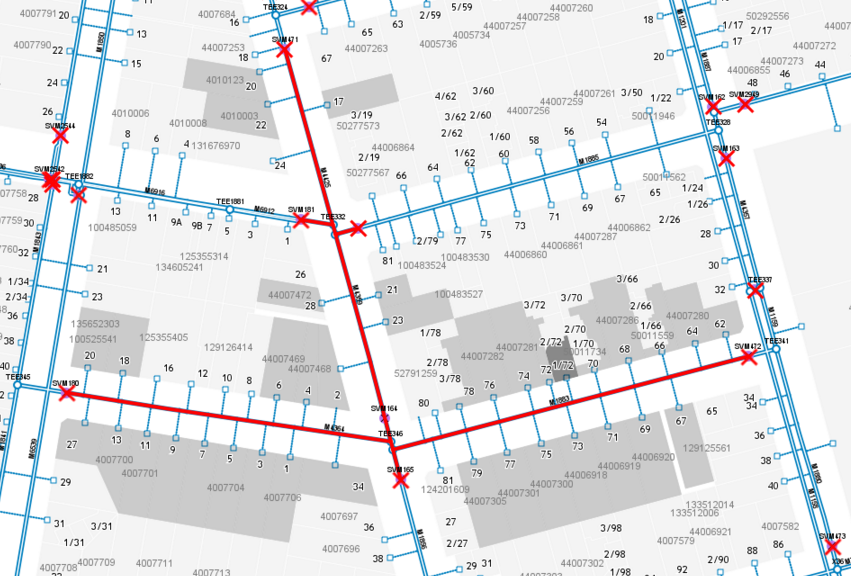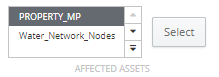Network Tracing
An additional license is required to access the Network Tracing toolbar.
Overview
The Network toolbar allows network tracing operations to be performed on prepared network data.
The trace toolbar can be used for a number of scenarios but the primary purpose is to allow utilities to map out their asset networks in order to plan for network outages or unplanned outages. This will form part of a process to report on outages and notify customers/residents.

Other possible scenarios for these tools include:
- Event planning whereby roads are closed and residents are notified
- River flow mapping
Network Tracing Concept
Network tracing is a process that traverses a hierarchical network (pits/pipes etc.) The hierarchical network is composed of connected edges (lines) and nodes (points).
The trace compiles a set of edges that connect to the initial start edge and can be limited in extent by defining break points at nodes in the network.
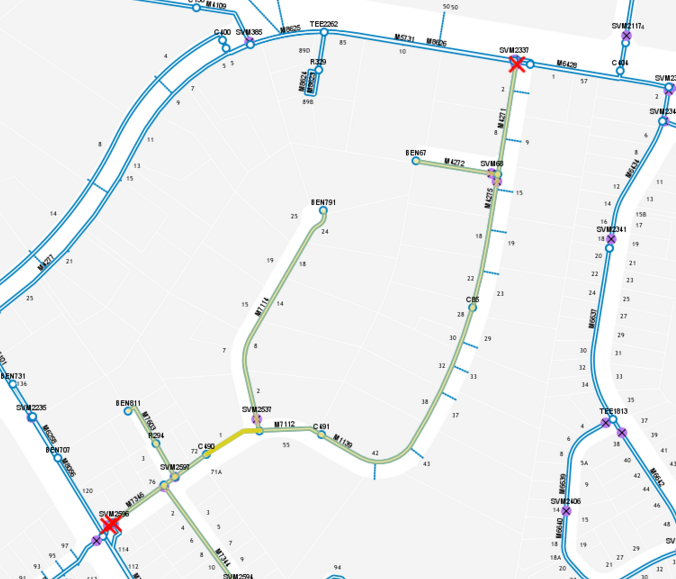
|
Run Trace |
Run a Trace from the selected network edge. |
|
Isolation Mode |
Enables Isolation Mode. This mode will force nodes of a particular type (i.e. valves) to act as break points in the network. The isolation node types are defined within the Network Trace configuration. |
|
Operability Mode |
Enables Operability Mode. This mode will override break points/continue nodes based on whether a node "is operable". For example, if a valve is broken and cannot be shut and is recorded in the data, then the trace will pass through this point even when running in Isolation mode. |
|
Break Point |
Allows users to define a break in the network. Any node in the network can be marked as a break point. When running a trace, it will stop at this node. |
|
Continue |
Allows users to remove a break point from the network. |
|
Clear Modifications |
Clears all break points that have been defined in the network. |
|
Affected Assets |
Selects and displays what assets or features are affected by a network trace, based on their relationship between each other. This extends the previous Property function and applies it across other layers. |
Usage Examples
Simple trace
In this scenario, we want to select all features Tee'ing from the larger network to capture the branch.
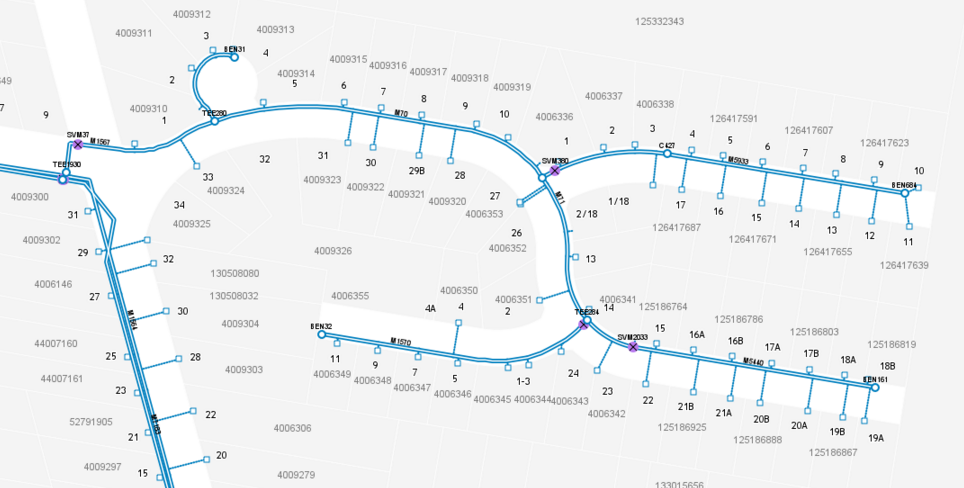
We add a break point at node TEE 1930 (left of image) and select an edge within the desired branch.
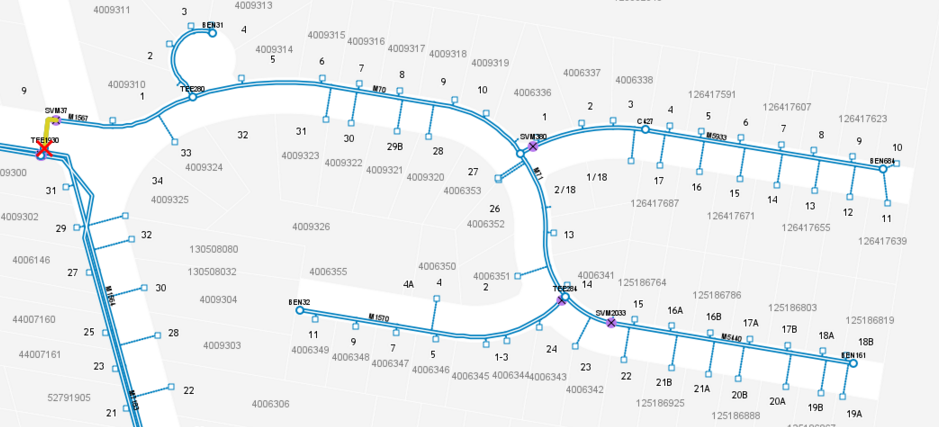
Now we run a trace to capture the complete branch (the green highlight in this example).
Note that the trace has stopped at the break point we defined.
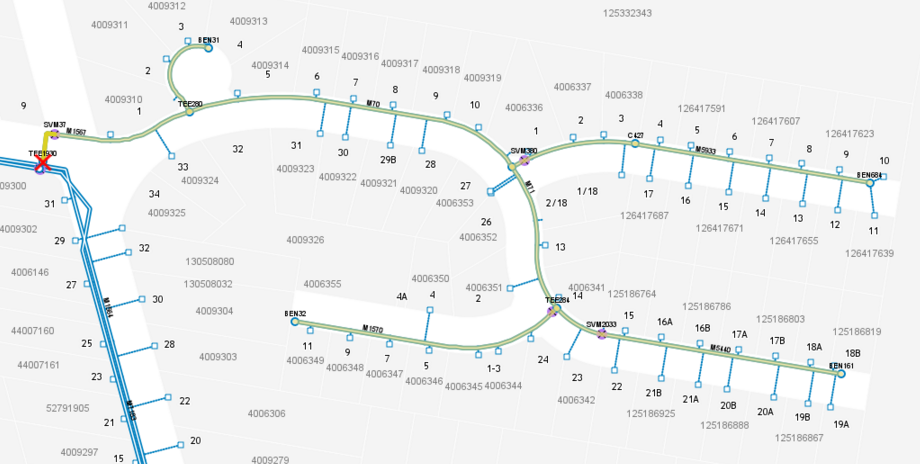
By running the Property Link function, we can visualise all properties linked to this particular section of the network.
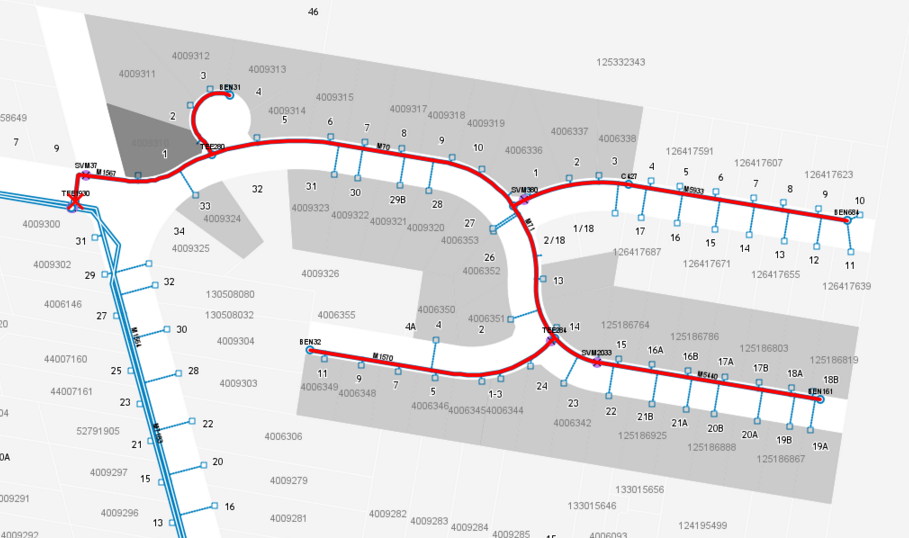
Isolation Trace
An Isolation trace is used to find the nearest valves or other isolation barrier asset classes.
In this scenario, we need to shut down the network and find the closest valves to define the closure extent.
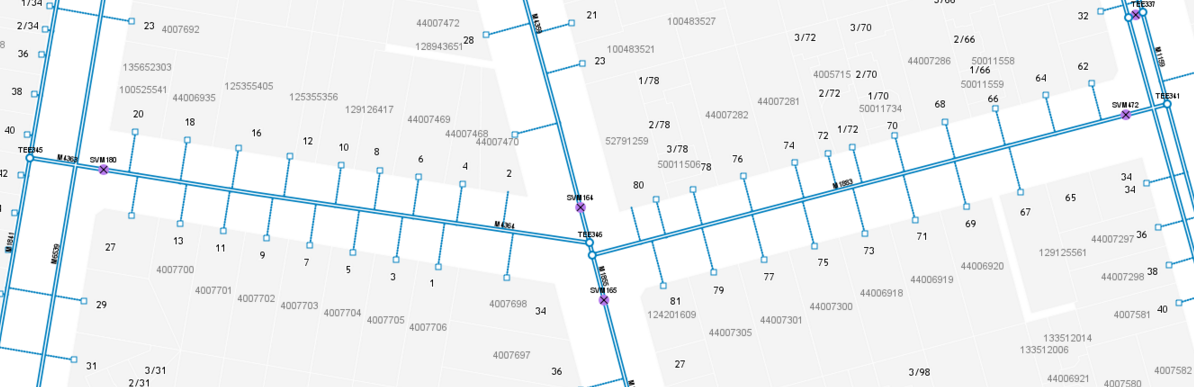
We want to shut down this network, so the first step will be to enable Isolation Mode, to turn off all isolation nodes (valves) and we'll select an edge in the network
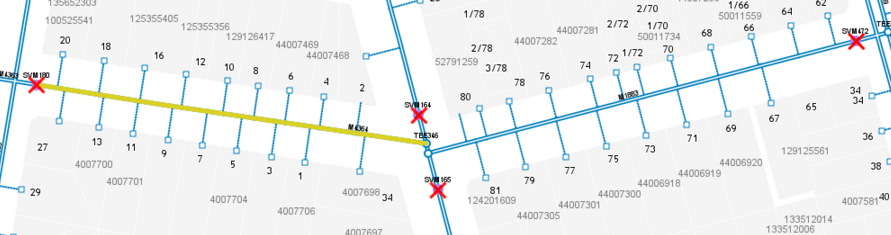
We run the trace to see if the isolation nodes shut down our desired network.
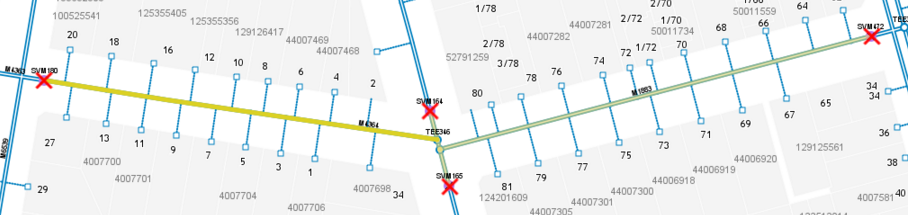
If we need a larger network, we can open a node using the continue tool on a valve and re-run the trace.
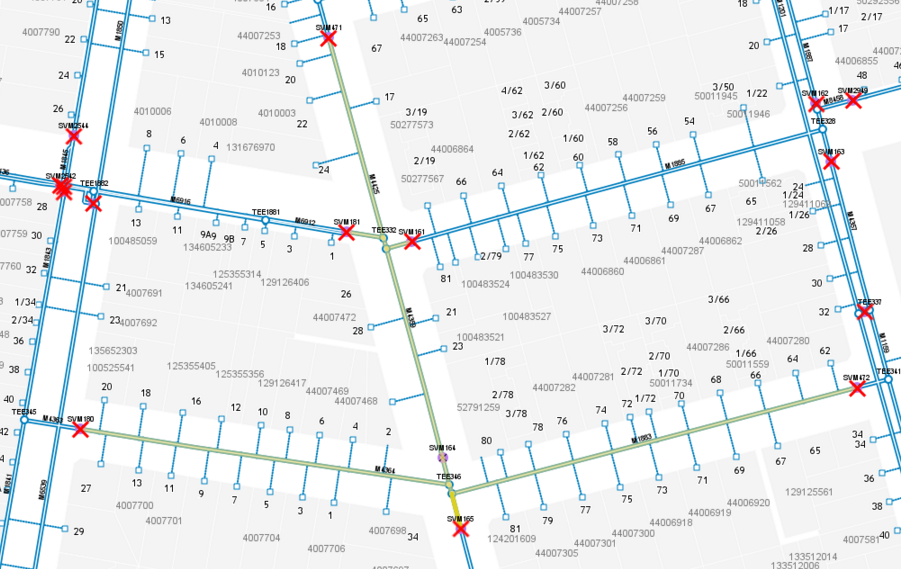
We then run the Affected Assets function to determine which assets will be affected by this proposed shut down.